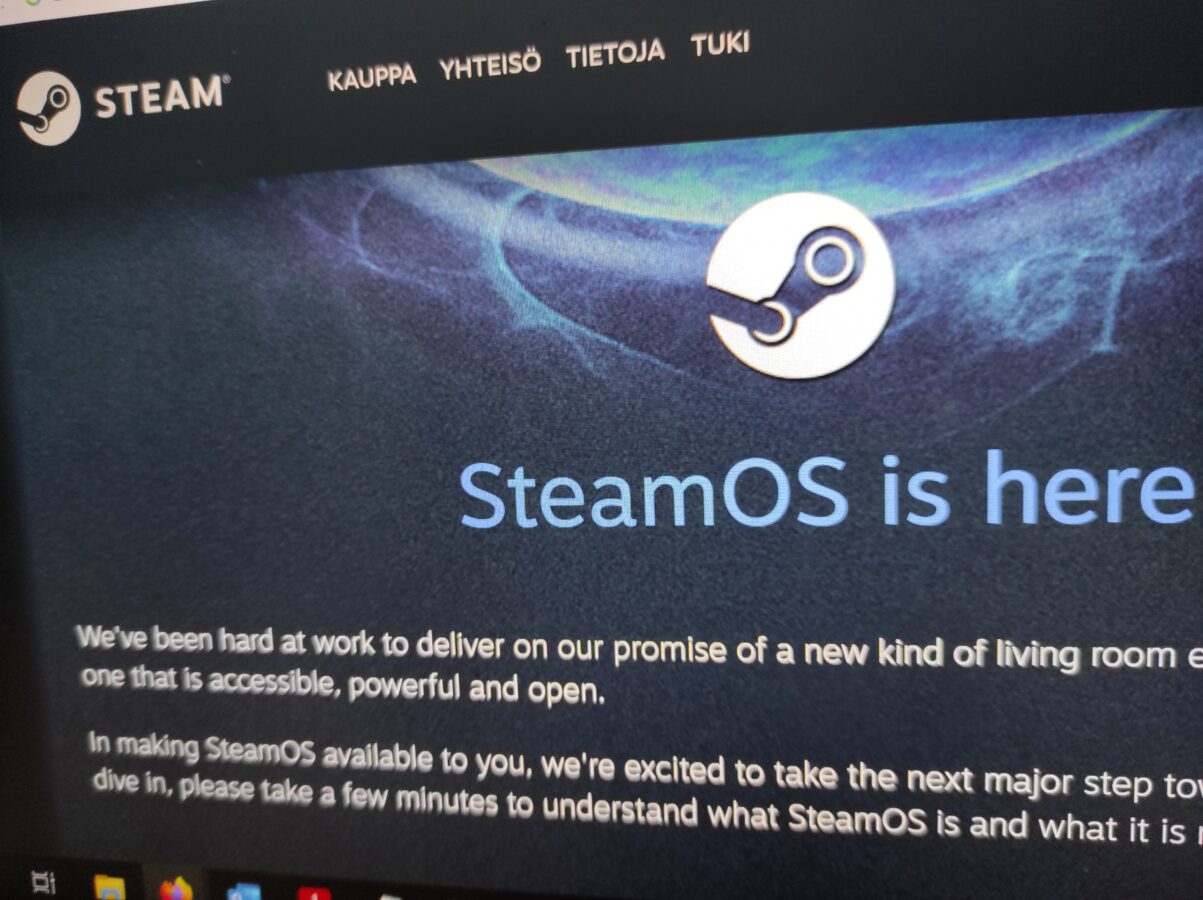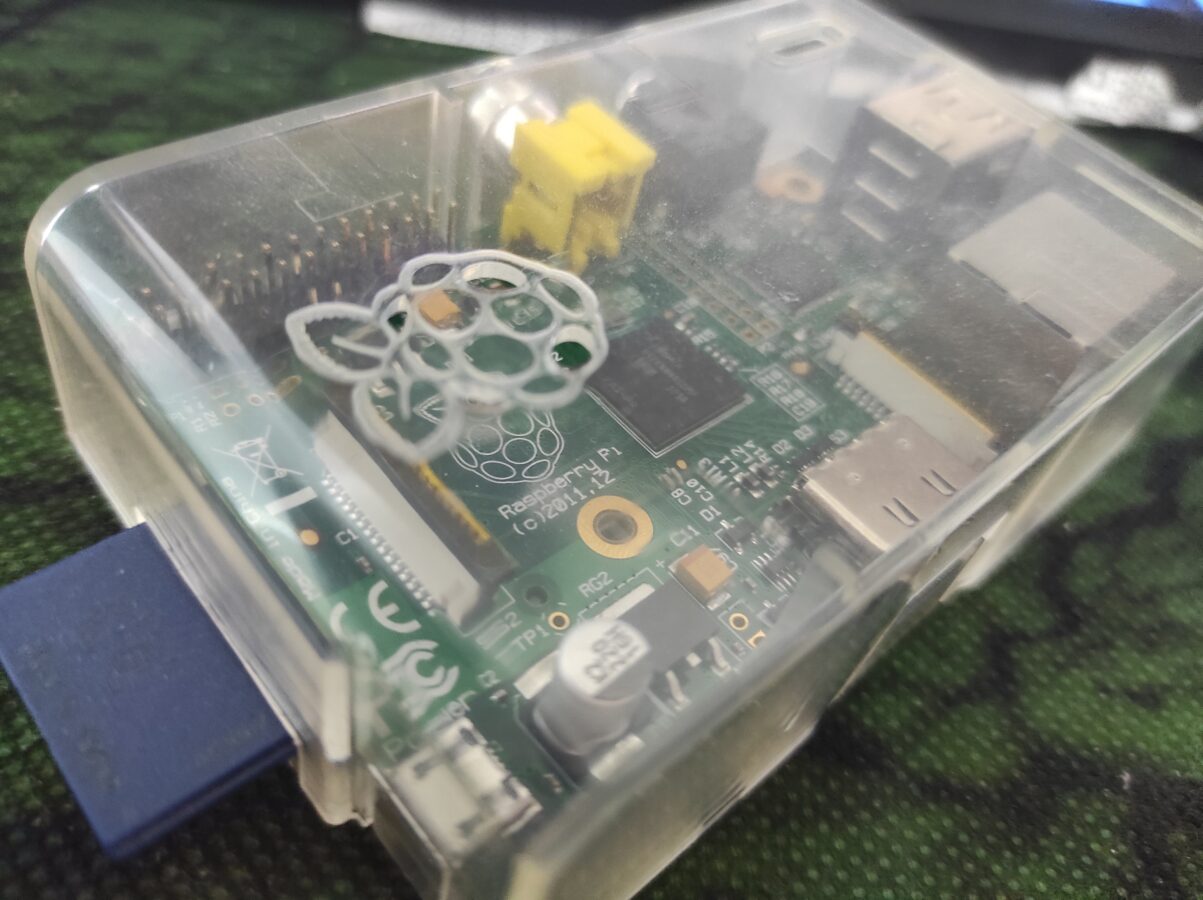I made a decision and went and bought the latest Raspberry Pi computer. It is officially called Raspberry Pi 5. It is a very powerful computer and it costs only about 100 euros. You also have to buy some accessories with it so you can make it usable. You have to buy a cable or two and maybe a cover and also memory card and a controller. All pieces included the total price was, I think, maybe 250 euros.
This is still very cheap when you consider that this thing has 8 GB of RAM. The performance is very good. I decided to pair this with an operating system called Recalbox that enables you to turn your Raspberry Pi 5 into a retro gaming machine. I have installed the OS and found some emulators to be working while others seem to have some issues. But if you consider that this is very much something that you have to really spend time and inspect carefully I think the functionality of this thing is very good.
I decided to include in this small setup an Xbox Series controller. I picked a nice lime colored model. The controller alone cost only 50 euros. I connected it with a 3 meters long USB-C to USB-A cable. So, I am not using Bluetooth to connect the controller but that can also be done if you need that functionality. I think setting up Bluetooth controller seems to be an easy task since Raspberry Pi 5 has Bluetooth integrated in its circuitry.
I connected my Raspberry Pi 5 to my LAN network with an Ethernet cable. Moving BIOS and ROM files from your main computer to the Raspberry Pi computer is fairly easy. I think there is some kind of a limitation that makes moving large files, over 5 GB of size, impossible when using Windows network. Or at least it wasn’t possible when I tried it out. Of course you can pick out the memory card and move the file directly to it. That might be the solution.
I picked a memory card that has a size of 128 GB. The type of the memory card that Raspberry Pi 5 uses is microSD. There is a connection for HDMI output so you do need a special cable for that too. The HDMI cable I used is a HDMI to Micro HDMI. As there are several different pieces of hardware it can take some time to plan what parts you really need and should buy.
Installing Recalbox is not so complicated if you have some experience of installing operating systems to PCs or to Raspberry Pis. I am leaving this part also for you to search for through internet. I think you can find these instructions very easily. I used a program on my Windows 10 called Raspberry Pi Imager. I think you should use this program also.
There are some competitors available for Recalbox. You can try also Lakka OS or RetroPie. I actually first tried Lakka OS but after all I was more convinced with how Recalbox worked. RetroPie even didn’t have yet an image file for Raspberry Pi 5 so the installing of it would have been an exercise of some extra thinking. Recalbox was the best as it was easiest to install and I have noticed very few issues with it.
Of course you need also the games and game systems BIOS files. So you need to move the ROMs from your PC to your Raspberry Pi 5. You can find games easily from internet. They might be sometimes fractured somehow and there can be bugs. To eliminate this you should rip your games from actual CDs or DVDs. This is especially easy if you are emulating PlayStation 1 or 2. Also, I have to mention that downloading games is actually against the law. Also, if we are strict, you would have to rip also systems BIOSes from a system that you actually own. I actually had an issue with a downloaded game and I came to senses that it had a bug that freezed my game and made it impossible to carry on forward playing it.
So I have had time to experiment with my Recalbox OS. I now have a system that supports mainly and most importantly PS1 and Dreamcast along with many other gaming systems with a bit lower specs. I haven’t been able to get GameCube games running. Also the PS2 emulation is under work right now for me. I also found out that N64 games work but they somehow don’t respond to game pad input at all. So, this is also under work.
If you aren’t afraid of some fiddling with the hardware and software, like moving some ROM and BIOS files to their proper paths and maybe renaming the files correctly. a Raspberry Pi 5 with Recalbox OS can be a fun project for you. It is very easy to check if correct BIOSes have been setup properly. There is a text file generated after the BIOS check has been run from the user interface of Recalbox that clearly states what BIOS files are needed and also which ones are optionally needed.